🔐Errores de Inicio de Sesión de Google
Resolving common Google login issues
"[400] Sheets permissions required"
When logging in, ensure that you authorize Arcwise to access your Google Sheets (and if your organization requires it, BigQuery).
Note: Unfortunately, Google doesn't allow us to ask for more granular permissions. Rest assured that we won't read or modify any sheets you haven't explicitly used Arcwise in.
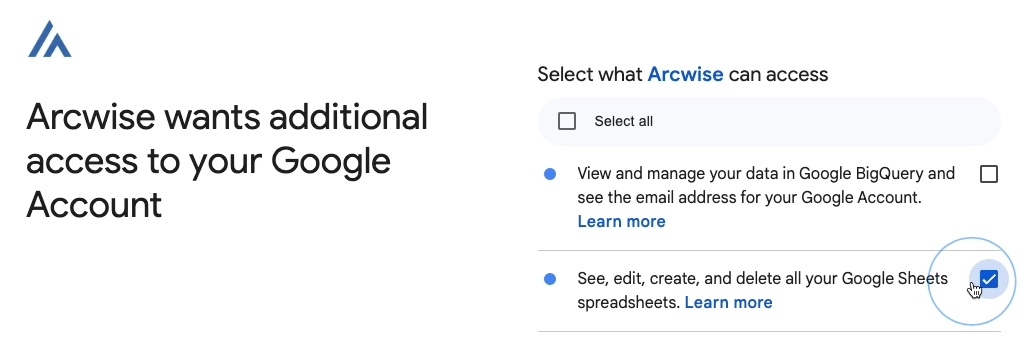
“400 Bad Request” errors
To resolve this error, you’ll have to clear the site cookies for accounts.google.com. Follow the steps in this video:
Step-by-step
Click the settings icon (either a “knobs/filters” 🎛️ or “lock” 🔒 icon) on the left-hand side of the address bar while the current page is on the accounts.google.com login page.
Click “Cookies and site data”.
Click “Manage cookies and site data”.
Click the “trash can” / delete icon next to accounts.google.com.
Reload the page. The login form should now work correctly - enter your email to continue.
If that still doesn’t work, you can also try opening this page in a new Chrome tab: chrome://settings/content/siteDetails?site=https%3A%2F%2Faccounts.google.com and clicking the “Clear data” button.
Error 400: admin_policy_enforced
(For enterprise Google Workspace accounts)
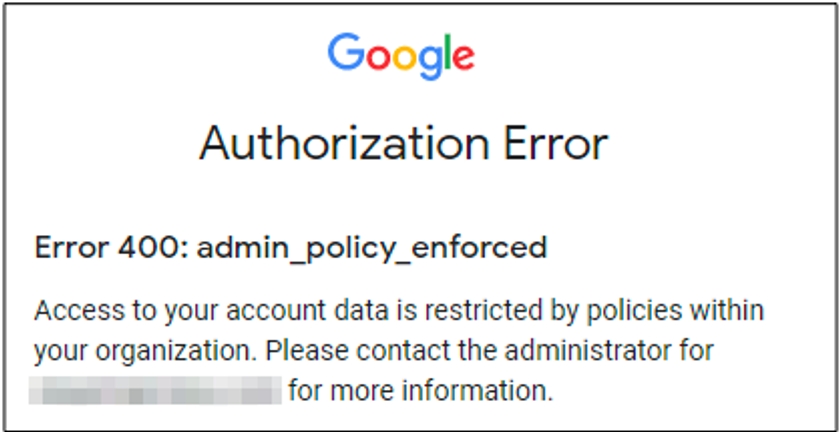
Unfortunately, if you encounter this error, you may not be able to use Arcwise unless it’s been approved by an administrator in your organization. (Reach out at [email protected] to speak with the team!)