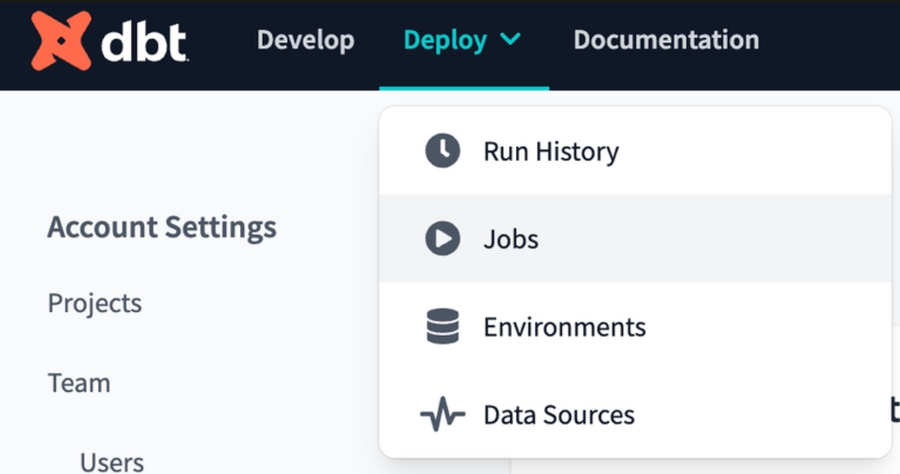🎆Conéctate a dbt
Once you’ve set up the initial data warehouse connection, you can add dbt jobs linked to the warehouse account.
Adding DBT
In the Connections tab, click on the connection that should have linked dbt jobs.
Go to the dbt connections section and click the Add dbt connection button.
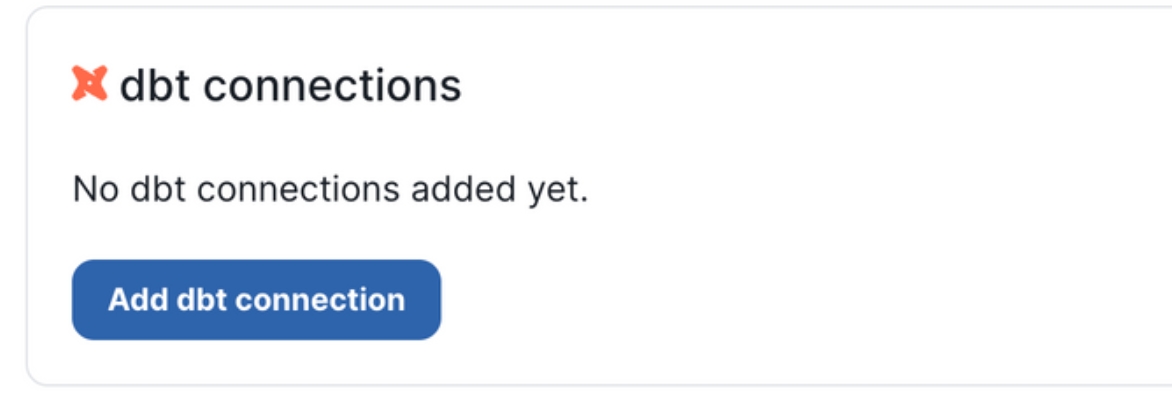
Fill in the form with the required details. See below for additional details.
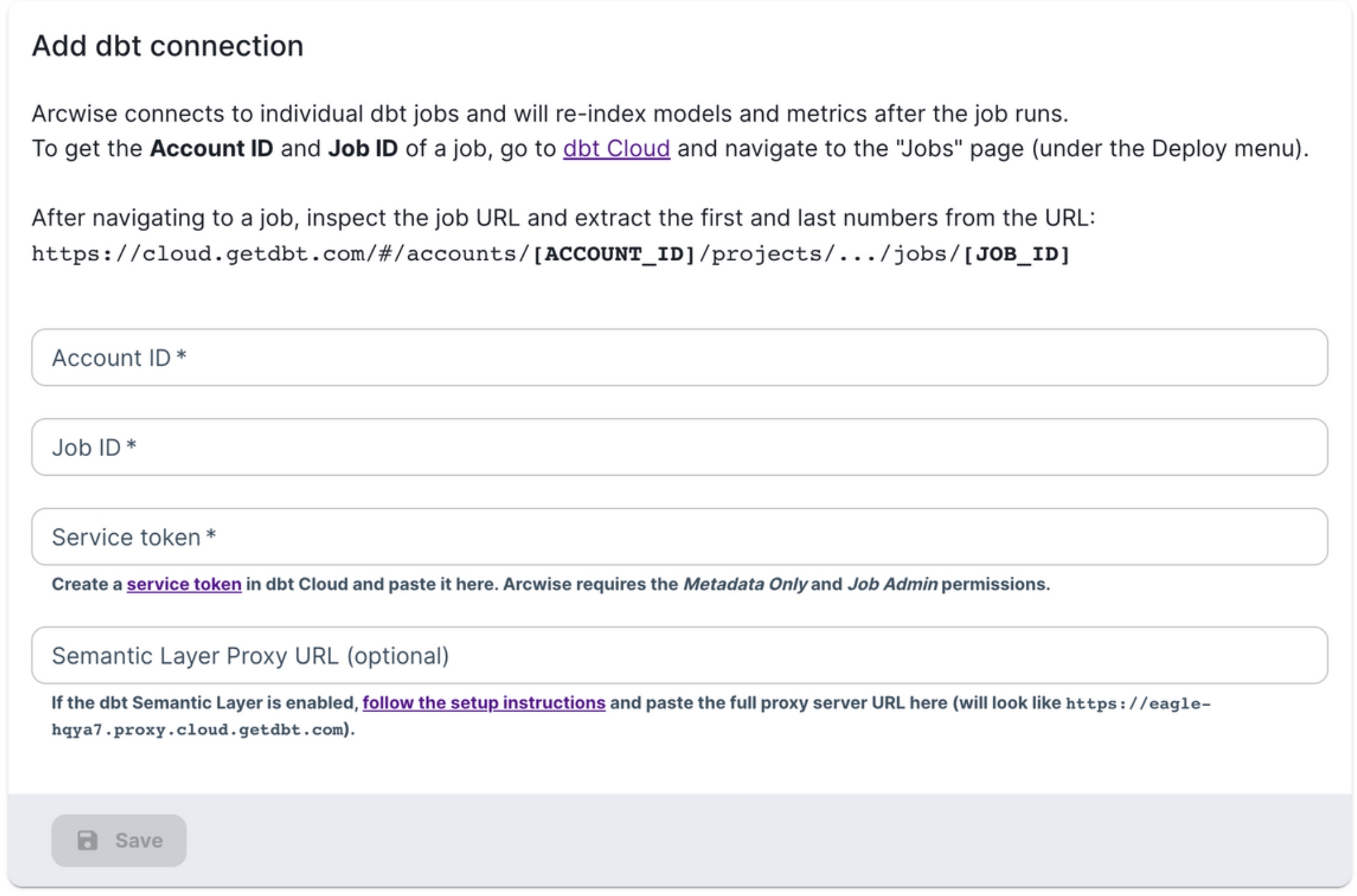
Form Details
Indexing
After the dbt connection has been successfully saved, navigate to the “Tables” tab and you should see the models and metrics belonging to your dbt job.
Last updated