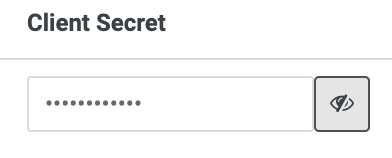🔎Conéctate a Looker
Before you Begin
If you haven’t already, add users that will require access while setting up your data warehouse connection: Gestión de Usuarios y Roles
Creating Service Account in Looker Admin
Complete the steps below to create a Service Account in Looker using a Looker admin account. This step is only necessary if you do not already have a Service Account set up in Looker. If you already do, you can skip ahead to Configuring Service Account in Looker Admin
On the left-side options, select Admin > Users to go to the User Admin panel and select Add Service Accounts on the top right (see screenshot below).
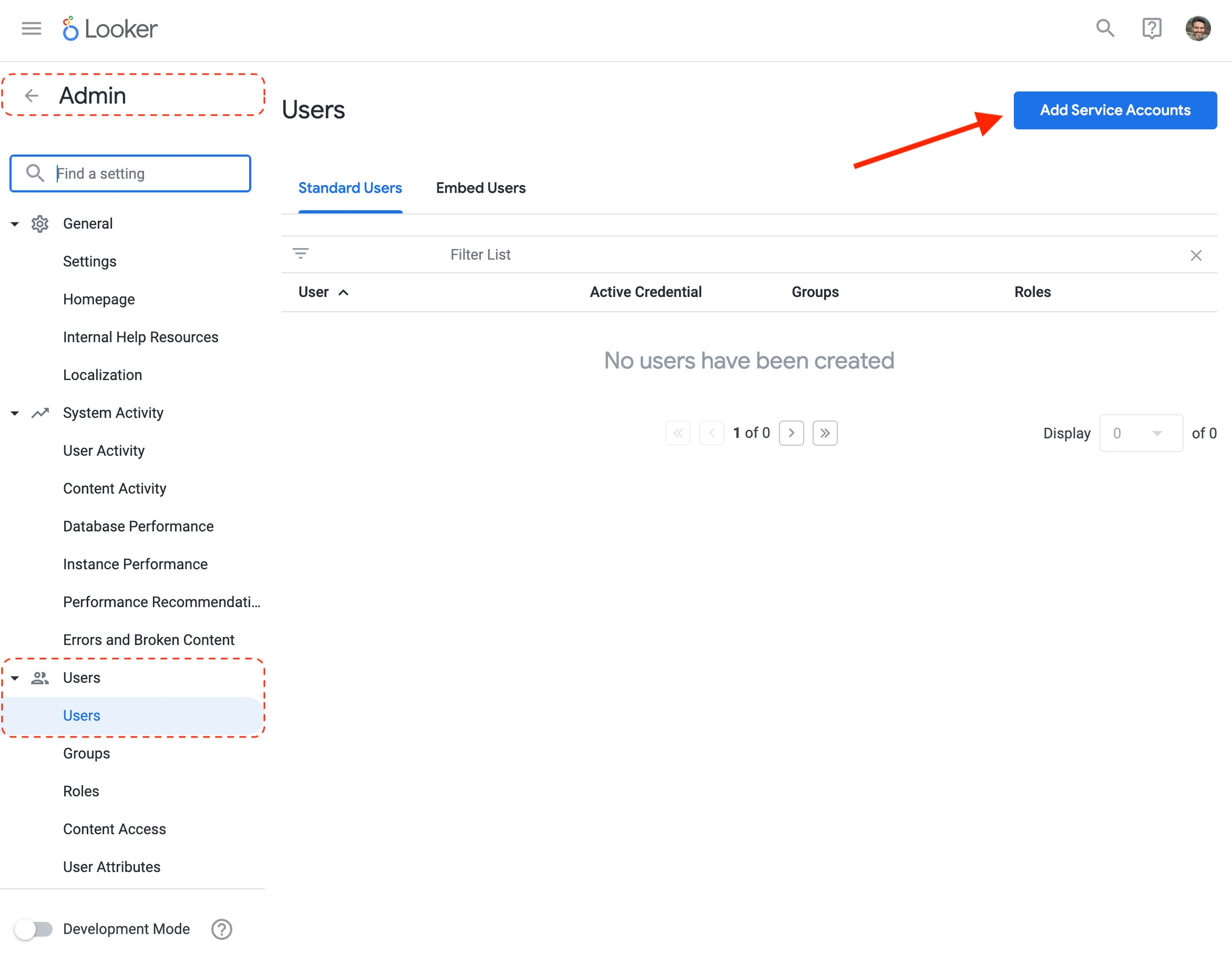
On the next screen, add an email for the Service Account and make sure they have the role of "Admin". After creation, you should be dropped into a User edit view, like the one shown in the section below.
Configuring Service Account in Looker Admin
Go to edit the Service Account user account in Looker. If the service account doesn't already have a name, fill out the first and last name to "Arcwise Service Account" as shown below and confirm that the "Admin" role is added in the Roles section.
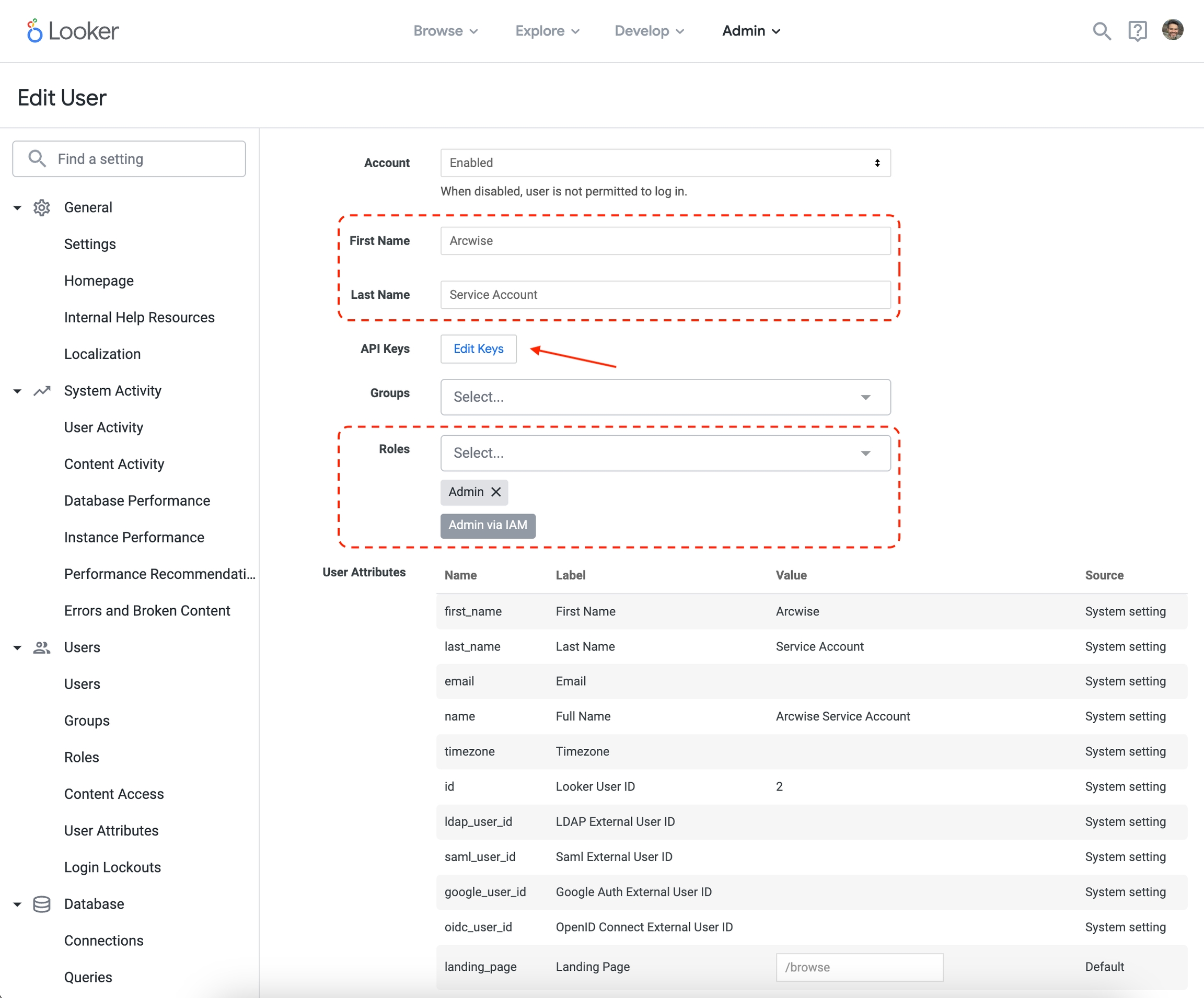
Click on the API Keys "Edit Keys" option, highlighted with an arrow above.
On the next screen, click "New API Key". This will create a new key that will be used in the following section.
Adding Looker in Arcwise Admin
Navigate to https://admin.arcwise.app/ and go to the Integrations tab.
Click the "Create" button and select "Looker" as the integration type.
Fill in the form with the required details using the API Key you created above. See below for additional details.
Form Details
Connection test
Before the Looker connection has been saved in Arcwise, it will run a test to ensure connectivity. Please note if there are any errors. If it is able to save the record successfully, you will see it appear in https://admin.arcwise.app/#/api_connections.
Now, if you open the Arcwise sidebar in a Google Sheet and click "Connect Data", you should be able to paste in a Looker Look URL and import its data:
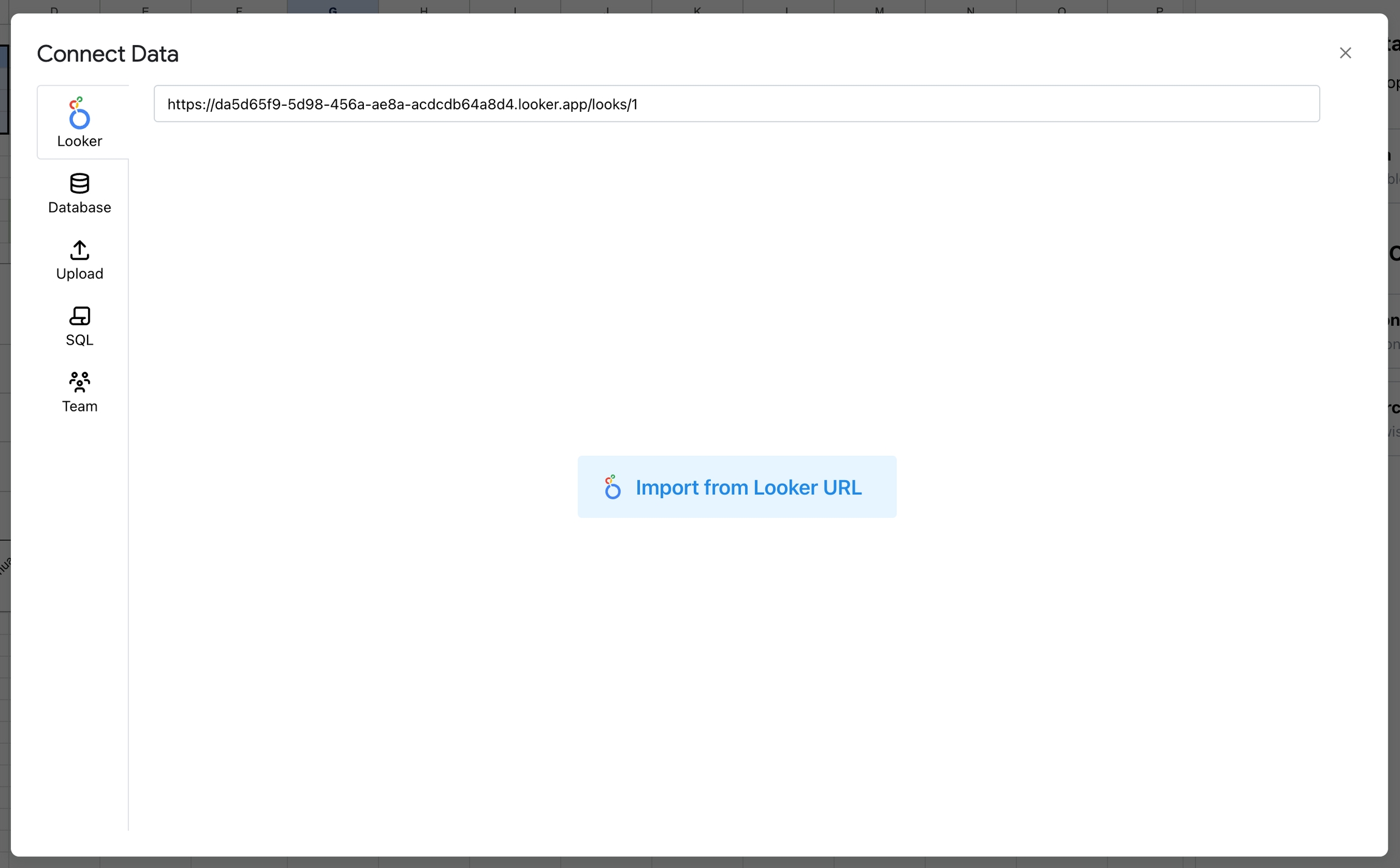
Last updated