🔍BigQuery
Step 1: Create a Service Account in GCP
Choose an existing service account or create a new one. Instructions on setting up a GCP service account can be found here. We recommend a new service account:
ArcwiseGrant the service account the proper level of access to BigQuery. More information on permissions here. Access should be granted from IAM management. Minimally, Arcwise requires:
BigQuery Job User
BigQuery Read Session User
BigQuery Data Viewer (* This can be granted on a per-dataset level to only the datasets you would like Arcwise to access)
Create a dataset in BigQuery called
arcwise_snapshots. For more information on creating datasets see here.Arcwise will use this dataset to create zero-cost table snapshots of tables that have been connected to Google Sheets.
Grant the service account the proper level of access to the
arcwise_snapshotsdataset. For information on how to grant access to an individual dataset see here. Grant the following access:BigQuery Data Owner
Generate a JSON Key file for the service account. This will be used later.
Step 2: Link Account to Arcwise
Navigate to https://admin.arcwise.app/ and go to the connections tab.
Open your JSON key file and copy+paste the contents into the textbox, then press Save.
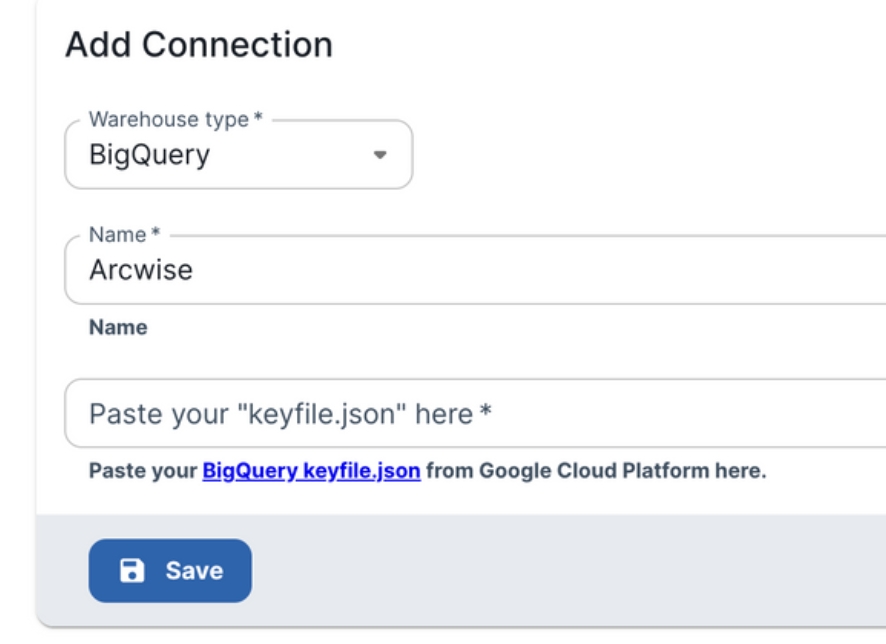
Last updated