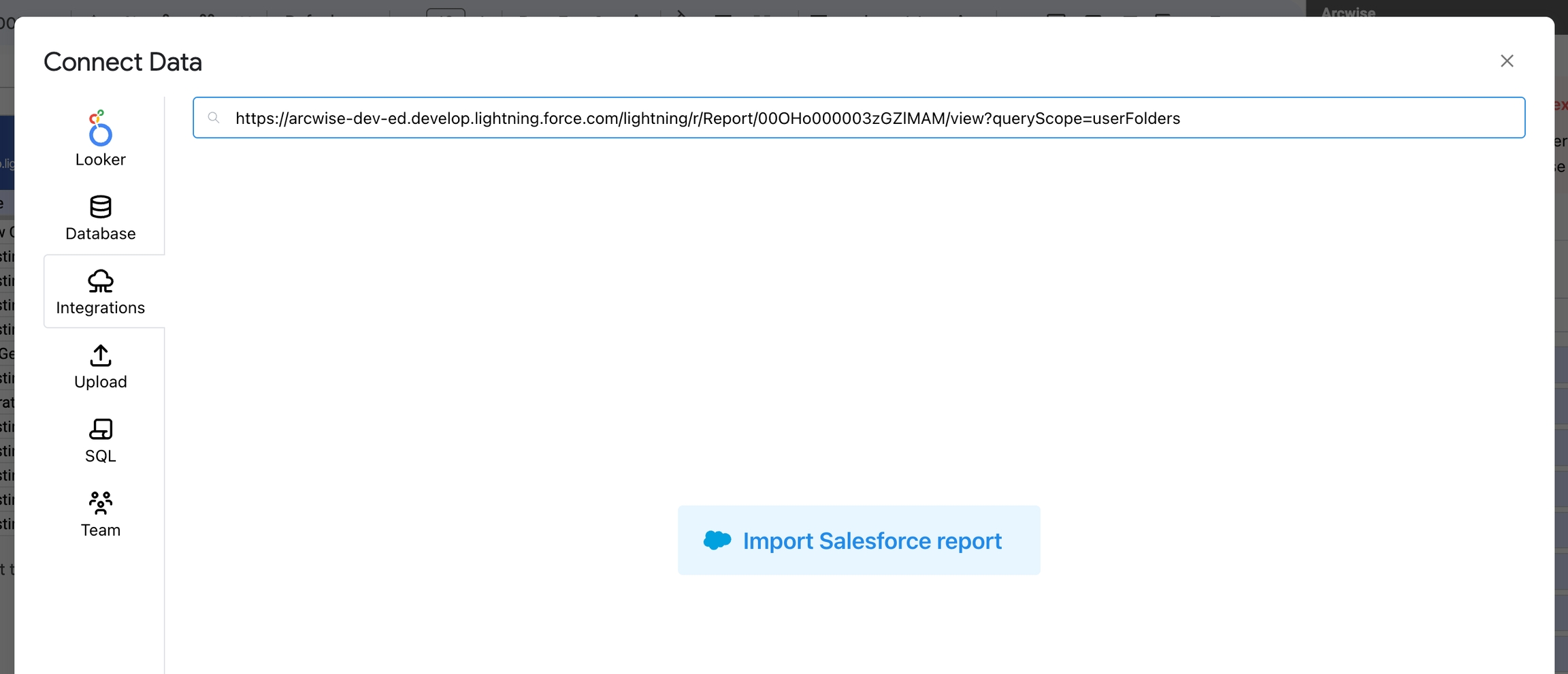Salesforce
Connecting to Salesforce
Go to https://admin.arcwise.app/#/api_connections and click the "+ Create" button.
Select "Salesforce" from the dropdown.
Select a data warehouse (where Arcwise will store snapshots). See Overview for more information. You can also connect an S3 bucket.
For the "Destination schema", the easiest option is to use the snapshot schema linked to the warehouse (e.g.
_arcwise_snapshots. Warning: this may be case-sensitive!). You can also create a new schema if it's preferable.
Click the "Log in with Salesforce" button and enter your Salesforce login details. It may take a few minutes to sync the available set of tables.
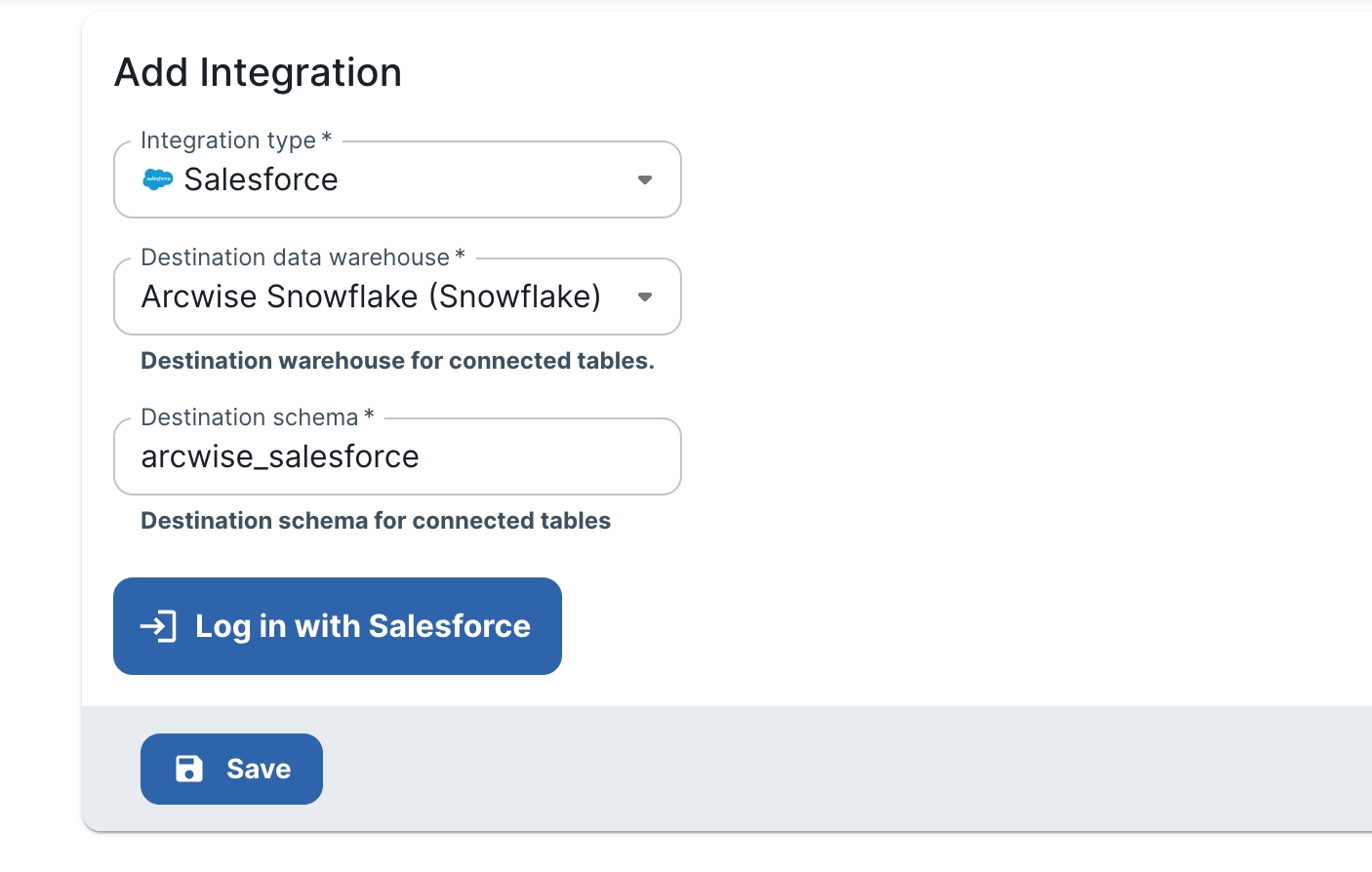
Once the list of available tables appears, use the checkboxes to select which Salesforce objects should be available to connect through the Arcwise addon. Scroll down and click "Save" when finished.
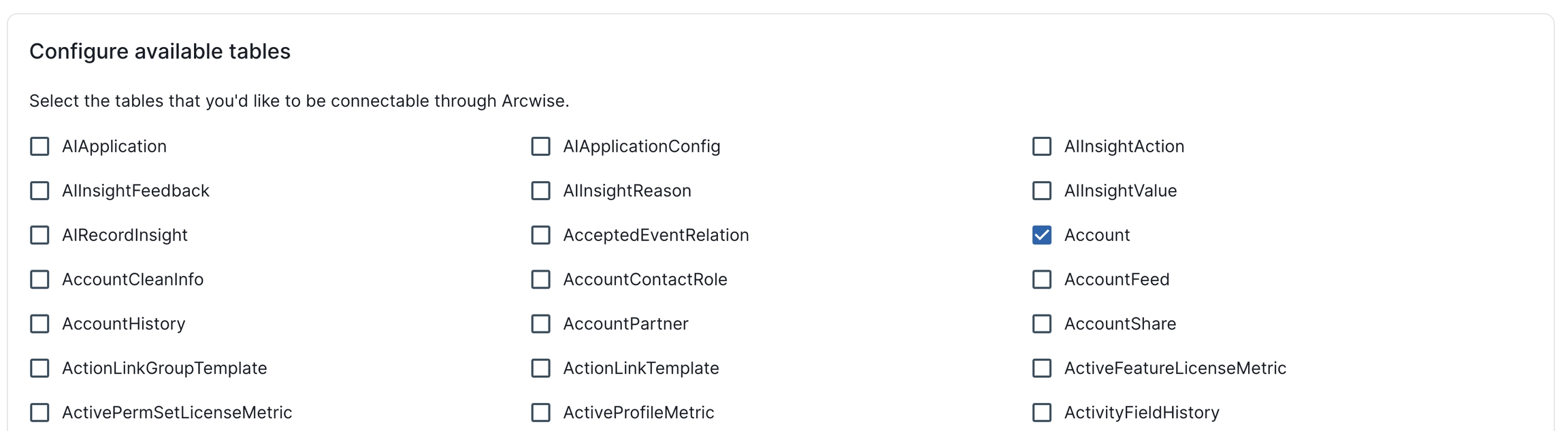
You can refer to Salesforce's official documentation about each object.
Connecting to Salesforce objects and reports
Once connected, you should be able to access the "Integrations" tab from the Connect Data dialog and see the list of tables enabled above:
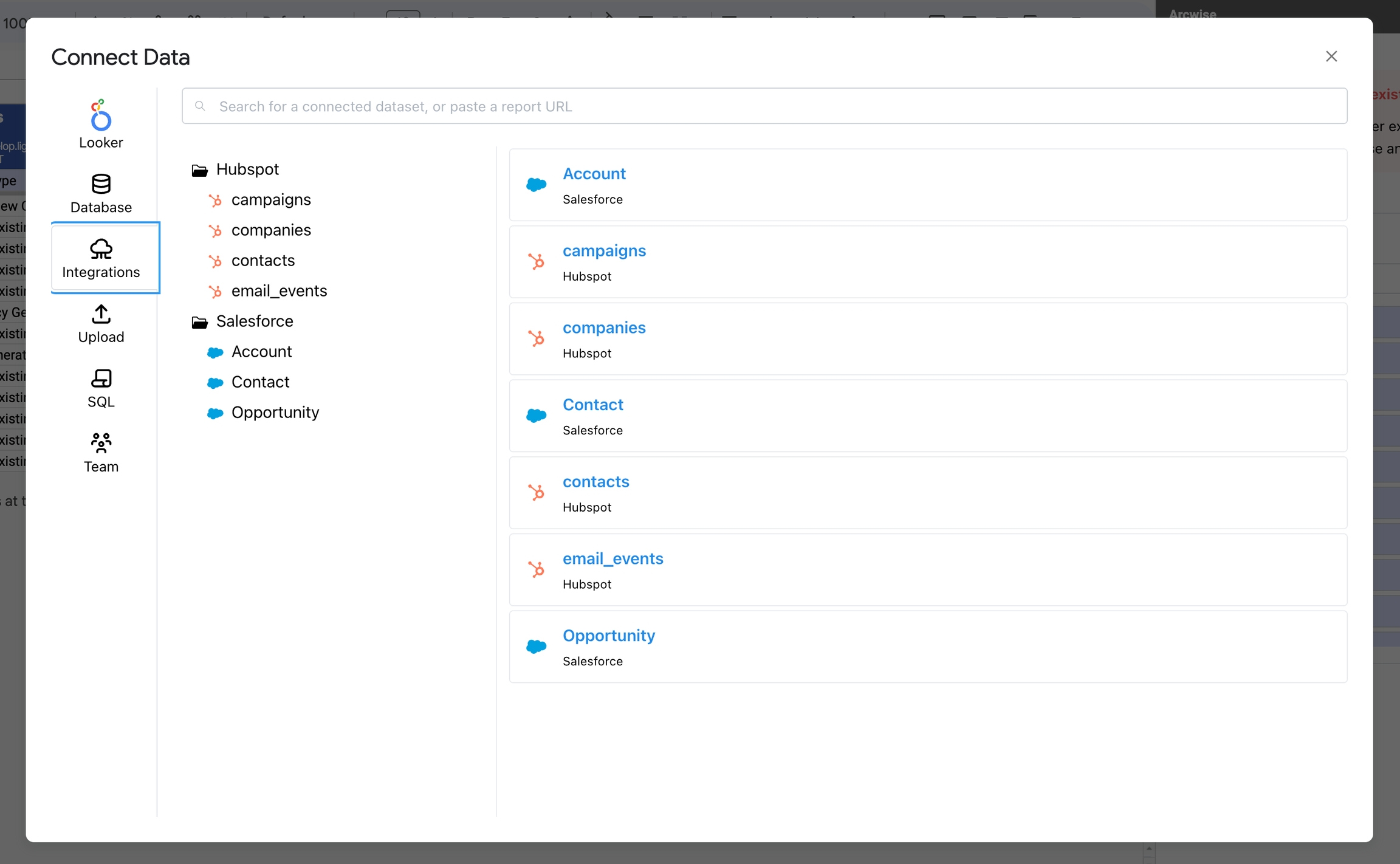
You can also paste a link to a Salesforce report to import it. The report must be in tabular form - avoid using aggregations & groupings (these will not be imported.)