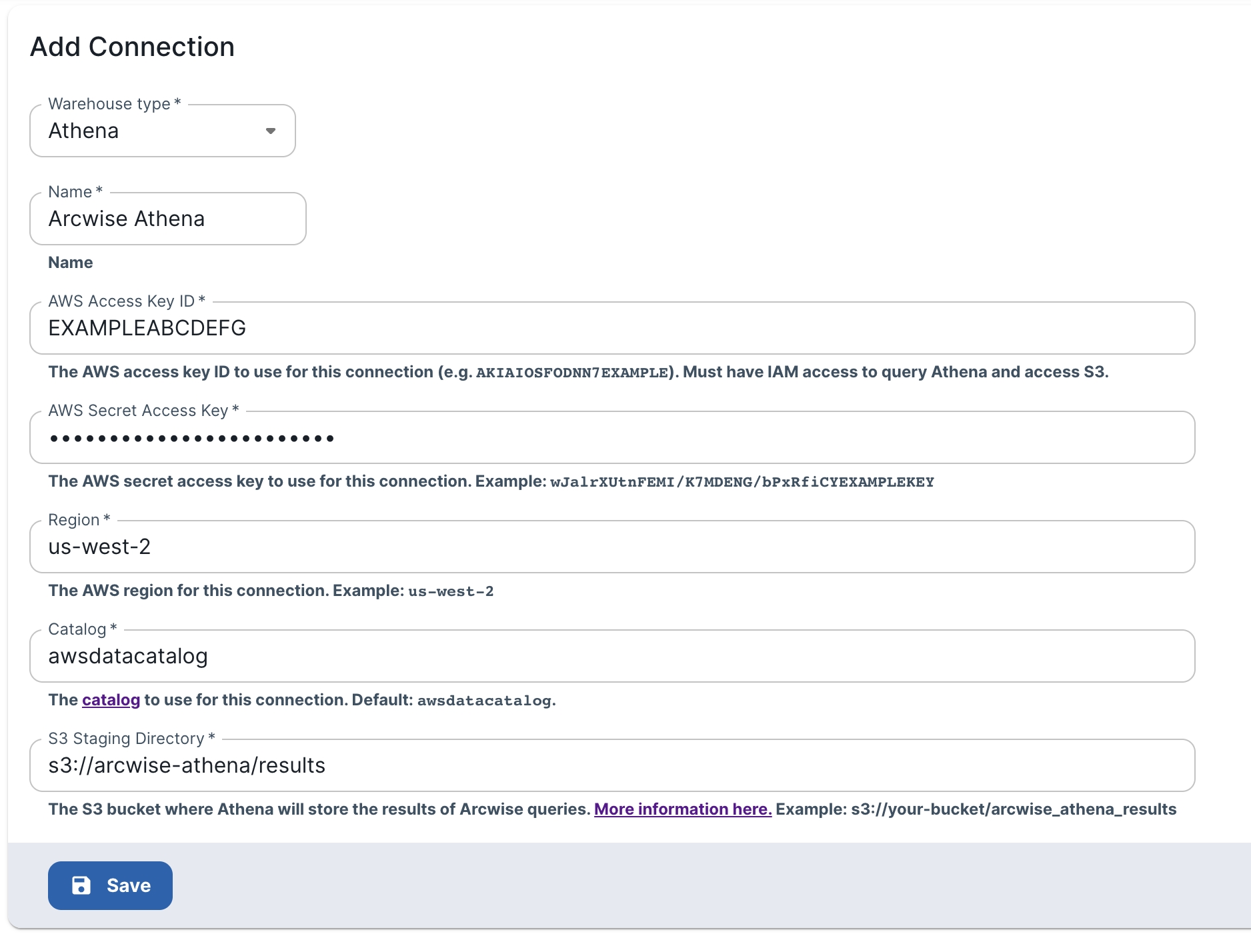If you need to add a fixed IP address to your allowlist or network policy, please refer to our Dirección IP Fija de Arcwise page.
Log into the Arcwise Admin portal and set up users/roles for your team first.
Go to the “Connections” tab in the Arcwise admin panel (https://admin.arcwise.app/#/warehouse_connections)
Click on the “+ Create” button (top-right) and select "Athena" from the Warehouse Type dropdown.
Name
A user-friendly name used for display purposes in the Arcwise interface. Can be anything you want.
AWS Access Key ID / Secret Access Key
An access key ID / secret pair for the role that should run the Athena queries. The IAM role must have access to Athena and S3. https://docs.aws.amazon.com/IAM/latest/UserGuide/id_credentials_access-keys.html
Region
The AWS region that Athena will run in (e.g. us-west-2)
Catalog
The catalog (normally this should just be the default: awsdatacatalog). https://docs.aws.amazon.com/athena/latest/ug/understanding-tables-databases-and-the-data-catalog.html
S3 Staging Directory
Athena requires a S3 bucket path to store the results of queries. The access key / secret must have write access to this bucket. NOTE: you may want to set up the bucket lifecycle to automatically purge old query results automatically. Arcwise doesn't require past query results to be accessible.
Arcwise will automatically index your data catalog upon the initial connection; our index will also automatically refresh every day at midnight PST.
Go to the Tables page in the Arcwise panel to see the list of indexed tables / views.
To manually re-index tables, you can press the "Sync" button back on the Connections page.